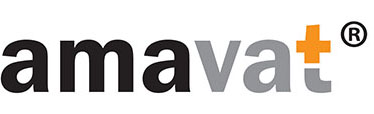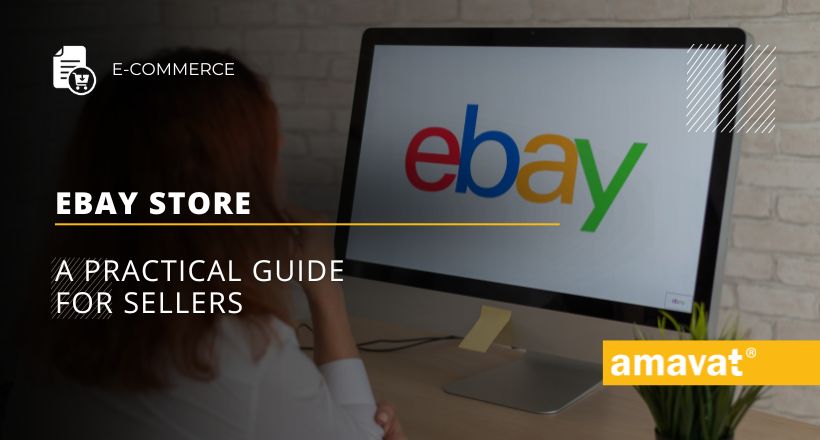eBay Store: A practical guide for sellers
In today’s article, we focus on building your brand on eBay, specifically through the eBay Store—a tool that allows merchants to set up their own branded store (similar to Amazon Brand Store) within the eBay platform. With it, sellers gain access to various features that facilitate building relationships with Customers, such as enabling browsing of the seller’s items by category, searching for specific products within the store, or even subscribing to a newsletter. Additionally, it’s worth mentioning the extended range of marketing tools that help highlight the uniqueness of the brand.
Want to learn more about the eBay Store tool? Read on!
How to set up and optimize your eBay store?
Setting up a business store on the eBay platform is not a complicated process—it takes about 30 minutes. The following instructions show the step-by-step process:
Register as a seller on eBay.
From the seller panel, go to the eBay Store tab -> Manage Subscription, and then choose the option that suits your business:
- Starter
- Basic
- Premium
- Anchor
- Enterprise
You can find the detailed characteristics of each package, along with the prices, in the last section of this article.
Choose the billing method (monthly or annual payment) and specify your store name.
Keep in mind that the name:
- Will be automatically simplified in the URL (special characters will be removed, lowercase letters will replace uppercase, and words will be separated by hyphens).
- Can be your eBay username if it meets all requirements.
- Must begin and end with a letter or a number.
- Cannot start with four or more consecutive letters “a”.
- Cannot start with the letter e or E followed by more than one digit.
- Cannot contain the following characters: <, > or @.
- Cannot be the username of another eBay member.
- Cannot contain “www”.
- Cannot contain two or more consecutive spaces or non-alphanumeric characters.
- Cannot end with a top-level domain abbreviation used on the internet, such as .com, .co.uk, .net, etc.
- Cannot be identical to (or misleadingly similar to) the name of another company that is protected by law. Additionally, you cannot use a name containing the word “eBay” or similar words.
- Can contain a maximum of 35 characters.
Confirm your order and make the payment.
From this point, you can proceed to configure your eBay Store. What aspects should you pay particular attention to?
Banner
The banner of your store (somewhat resembling the cover photo on a business profile on Facebook) aims to attract buyers’ attention and encourage them to learn more about your brand, products, or even seasonal offers. The image should be 1280 x 290 pixels and smaller than 12 MB. It may include a slogan or other brand-specific elements (while keeping in mind the rules prohibiting the use of phrases like “Top1” and similar).
How to add a banner:
- Go to the Store tab in Seller Hub.
- Select Edit Store in the left or top menu.
- In the appropriate field, select Add Banner Image (option +).
Logo
The logo for your eBay Store should, to build a coherent brand image, be identical to the one used in your listings. The logo should represent the company in a direct and professional manner and highlight its values. The size should be 300 x 300 pixels and no larger than 12 MB.
How to add a logo:
- Go to the Store tab in Seller Hub.
- Select Edit Store in the left or top menu.
- In the appropriate field, select Add Logo (option +).
Description
Another important aspect of a professional eBay Store is its description. We can use an analogy to a BIO on LinkedIn—it should be concise, clear, and highlight key aspects. It’s worth presenting information about the products sold and the seller’s advantages here. This is also a space where you can include the most important keywords, thereby taking care of the store’s positioning. The text is limited to 1000 characters.
How to add a store description:
- Go to the Store tab in Seller Hub.
- Select Edit Store in the left or top menu.
- Enter the description in the appropriate field.
Brand Story
A story with which buyers can relate is a crucial element of branding. By informing your Customers about the history, values, and passion behind your business, you can help them understand its uniqueness and inspire them to make purchases. You can also expand the brand story with a video presenting your company—as eBay states, stores with a brand video have up to 33% more conversions!
How to add a video to eBay Store:
- Go to the Store tab in Seller Hub.
- Select Edit Store in the left or top menu.
- Choose the Brand Story section.
- In the Video section, select Add Video (option +). (In the dialog window, you can choose the Upload Video or Design with VistaCreate option.)
After uploading the material, you will see a message indicating that the file is under review. This process typically takes 48 hours, and if the publication is rejected, you will receive an explanation of the reason.
Your video should be:
- In .MP4 or .MOV format.
- Smaller than 150 MB.
Additionally, remember that the video image cannot be blurry or distorted, contain illegal or offensive content, or discourage customers from visiting third-party stores. Buyers can file complaints about videos, and if the uploaded material is found to violate eBay’s rules, the platform will remove it and notify you by email (The merchant, of course, has the opportunity to engage in dialogue to clarify the situation).
Policies
In this section, you should include the basic rules that will apply to all listings. Describe the fundamental rules regarding shipping, warranty, and returns. They will be displayed in your store, and buyers will be able to review them.
How to create store policies:
- Go to the Store tab in Seller Hub.
- Select Edit Store in the left or top menu.
- In the Store Policies section, select Policies, and then from the dropdown menu, Add Policy.
- Enter (or paste the pre-prepared) policies into the text field. Remember that there is a 4000-character limit for policies and that they will apply to all products offered in your store.
Featured categories and product segmentation
eBay Store also allows highlighting priority categories (as the platform states, stores with featured categories have up to 41% more conversions) and advanced product segmentation—dividing offered items into categories or departments. You can create your own unique categories within the store and assign items to two departments simultaneously without additional fees. It’s also worth noting that your categories and subcategories can be “clickable” and redirect consumers to the appropriate subpages.
Within the eBay Store, you can highlight 6 categories — here’s how to do it:
- Go to the Store tab in Seller Hub.
- Select Edit Store in the left or top menu.
- In the Featured Categories section, choose an eBay category or a store category you want to highlight.
- Select the category from the Category menu.
- Select Add Image and choose your image (it’s best to use a square graphic of 300 x 300 pixels).
Within the highlighted category, you can add up to 4 rows and a maximum of 6 listings per row.
Shoppable banner
eBay Store also allows sellers to create a “clickable” shopping banner that redirects consumers to a selected item, category, or promotion page.
How to create a “clickable” banner:
- Go to the Store tab in Seller Hub.
- Select Edit Store in the left or top menu.
- In the Use Marketing Banner section, choose the banner’s purpose—promotion, category, or specific listing.
- Add an image (it should be 640 x 640 pixels and smaller than 12 MB).
- Enter the title and description in the appropriate fields, then click Save Banner.
Active promotions
All eBay Store subscribers can feature active promotions in a separate Sale tab on the store page, which gathers all of the seller’s discount offers in one place, significantly easing navigation for deal seekers. The Sale tab will automatically appear when you create at least one promotional offer with a coupon and will be automatically updated by the system when you decide to add further discounts.
What are the benefits of having a business store on eBay? Among the most important benefits of eBay Store are:
- Expanded Branding Opportunities – A business store allows you to effectively attract new potential customers and build lasting relationships with them. A unique URL and enhanced homepage design make a lasting impression on consumers.
- Cost Optimization – Using this tool allows merchants to list more free listings and reduce the costs of starting sales.
- Increased Sales – eBay Store enables sellers to use exclusive marketing and promotional tools to increase traffic, highlight products, and boost sales, as well as build customer loyalty through newsletters and coupons.
- Access to Advanced Analytics – Store subscribers also have the opportunity to gain an edge over the competition through access to Terapeak Sourcing Insights—a market analysis tool that aggregates sales data from eBay.
Interesting fact – What is Terapeak Sourcing Insights?
Terapeak is an eBay service that includes a set of exclusive market analysis tools. It uses the latest data on supply, demand, and prices on the platform to help users determine what to sell, when to sell it, and at what price. Merchants can study market trends over the past year and identify “hot-selling” items on eBay. Through Terapeak, sellers also have access to advanced, automated analytics of sales data and buyer behavior that allows them to increase their chances of success.
Subscription costs for different eBay Store options
Starter
The Starter option is designed for sellers with a relatively small product portfolio. It allows for up to 250 auction or fixed price listings. The cost is $4.95 per month with an annual subscription or $7.95 per month on a pay-as-you-go basis.
Basic
The Basic store, which is more advanced than the Starter option, offers merchants:
- $21.95 per month with an annual subscription or $27.95 per month on a pay-as-you-go basis.
- 1,000 free fixed price listings in all categories per month.
- 10,000 additional free fixed price listings in select categories per month.
- 250 free auction listings in select categories per month.
- Free subscription to Terapeak Sourcing Insights.
Premium
The Premium subscription, priced at $59.95 per month with an annual subscription or $74.95 per month on a pay-as-you-go basis, provides sellers with:
- 10,000 free fixed price listings in all categories per month.
- 50,000 additional free fixed price listings in select categories per month.
- 500 free auction listings in select categories per month.
- Free subscription to Terapeak Sourcing Insights.
Anchor
The Anchor subscription is recommended for businesses with a broad product catalog and those seeking dedicated customer support. It costs $299.95 per month with an annual subscription or $349.95 per month on a pay-as-you-go basis, offering:
- 25,000 free fixed price listings in all categories per month.
- 75,000 additional free fixed price listings in select categories per month.
- 1,000 free auction listings in select categories per month.
- Free subscription to Terapeak Sourcing Insights.
- Dedicated customer support.
Enterprise
The highest-tier eBay Store is the Enterprise option, tailored for corporate sellers with product catalogs exceeding the offerings of the Anchor package. Priced at $2,999.95 per month with an annual subscription, it includes:
- 100,000 free fixed price listings in all categories per month.
- 100,000 additional free fixed price listings in select categories per month.
- 2,500 free auction listings in select categories per month.
- Free subscription to Terapeak Sourcing Insights.
- Dedicated customer support.
Summary
This article outlined the value of establishing and properly configuring a business store on the eBay marketplace for sales growth. Although a paid tool, it is an ideal solution for sellers who want to develop their own brand while taking advantage of price discounts on individual services and access to extended analytical tools.